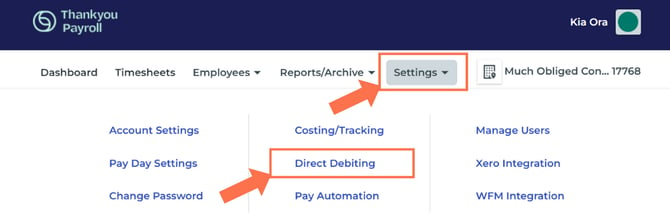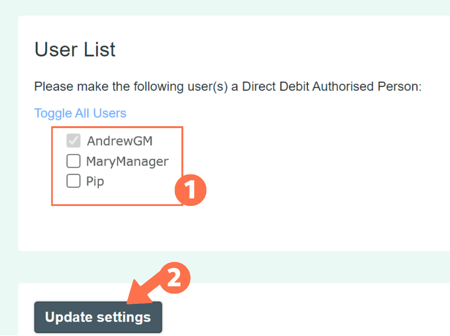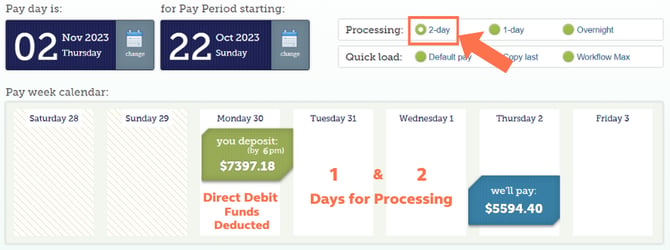How to use Direct Debiting
This article explains how funding works for Direct Debits when using different processing options, such as 2-day or 1-day processing.
Updated: November 2025
Knowing how to use Direct Debiting is the key to keeping your payroll running smoothly, and keeping your selected pay day as planned. If you still need to activate Direct Debiting on your account, follow this link.
Here is what you should know about using Direct Debiting effectively:
- Different users could see different buttons based on their access
- How Direct Debit pay funding works
- Setting up multiple Direct Debit pays in advance
![]() The Direct Debit function does not work with Pay Automation. To find out more about Pay Automation, follow this link.
The Direct Debit function does not work with Pay Automation. To find out more about Pay Automation, follow this link.
Different Users Could See Different Buttons
After Direct Debiting has been activated on your account, you will notice that the 'Finalise Pay' button on your Dashboard has changed to a 'Confirm and Debit' button for Direct Debit Authorised users.
![]() * The top view is what a user sees who has not been authorised to confirm Direct Debiting on the pay.
* The top view is what a user sees who has not been authorised to confirm Direct Debiting on the pay.
*The bottom view is what a Direct Debit Authorised user will see.
What this means is that your payroll admin needs to be added as a Direct Debit Authorised user for them to be able to see and press the 'Confirm and Debit' button. For a quick reminder on what a user is, follow this link.
This is where to update Direct Debit Authorised user status:
From the Dashboard, go to Settings and select 'Direct Debiting' from the dropdown menu. This will take you to the Direct Debiting Autorisation page where you set up Direct Debiting for this payroll account.
Scroll down the page.
At the bottom of the page you will see the list of users added to this payroll account.
- The "Grey" user is the only one who can add additional users from this list by toggling them on.
- Update and Save this setting.
When To Fund Direct Debits
![]() Pressing the 'Confirm & Debit' button gives Thankyou Payroll the authority to process this pays Direct Debit. It does not immediately take the money from the account.
Pressing the 'Confirm & Debit' button gives Thankyou Payroll the authority to process this pays Direct Debit. It does not immediately take the money from the account.
Press this 'Confirm and Debit' button by 6 pm on the 'You Deposit' date to set the Direct Debit up for this pay. The funds will be taken from the nominated bank account on the 'You Deposit' green box date as per your payment selection.
Please Note: If you bank with Kiwibank (38), ASB (12) or ANZ (01 or 06), you will only be able to use the 2-day plan with direct debiting.

For example:
- If you have 2-day processing for this pay run, the funds should be deducted from your bank account 3 working days before the pay day as the funds need to be in our account for 2 working days before the pay day.
- If you have 1-day processing for this pay run, the funds will be deducted from your bank account 2 working days before the pay day as the funds need to be in our account for a full working day before the pay day.
![]() Direct Debiting cannot be used to fund overnight pays. If you need to do an overnight pay, you will have to do a manual transfer.
Direct Debiting cannot be used to fund overnight pays. If you need to do an overnight pay, you will have to do a manual transfer.
- Direct Debit funds are not received into the Thankyou Payroll Trust account until the morning after the Direct Debit is processed. As we process pays the night before the pay day your pay would be unfunded if you activate your Direct Debit after 6pm on a one day plan or during the day prior to your pay day.
- 365 banking is not real-time banking. Delays in communication of Direct Debit Dishonour payments has resulted in Kiwibank (38), ASB (12) and ANZ (01 or 06) clients requiring Direct Debits to process on a two day plan.
Confirm and Debit Cut-off Time
![]() If you want a pay to be funded by Direct Debit, you MUST click the 'Confirm and Debit' button by 6 pm on the 'You Deposit' date.
If you want a pay to be funded by Direct Debit, you MUST click the 'Confirm and Debit' button by 6 pm on the 'You Deposit' date.
- What if I press the 'Confirm and Debit' button after the 6 pm deadline? You will see a pop-up message telling you what to do to fund the pay. Follow the instructions on the pop-up.
![]() What to do: If you receive advice to make a manual transfer please do this as soon as possible.
What to do: If you receive advice to make a manual transfer please do this as soon as possible.
Funds deposited into the Trust account will be applied to the lowest numbered pay on your dashboard first.
Direct Debit Activated for Fees
If you have set up Direct Debiting for fees, you need to do nothing. We will email you on the 10th of the month to advise that we will debit the fees amount on the 20th.
Setting Up Multiple Direct Debit Pays In Advance
Direct Debit pays can be set up in advance which is a useful feature when you are taking some time away from work. However, to have pays run as expected you need to be aware of the Direct Debit pay funding order.
Golden Rule for Direct Debit Funding: Pays are funded in numerical order, from the lowest number on the dashboard to the highest numbered pay. That means that the lowest numbered pay will remain open until fully funded before the next pay number up will process. To explain this further (with examples) we have created a dedicated article. Follow this link.
![]() Find out more about Direct Debits and managing multiple Direct Debit Pays loaded on the Dashboard by following this link. This article also answers some common questions about Direct Debit pays.
Find out more about Direct Debits and managing multiple Direct Debit Pays loaded on the Dashboard by following this link. This article also answers some common questions about Direct Debit pays.
That is it! You now know how Direct Debiting works. Just in time to make this feature work for you.