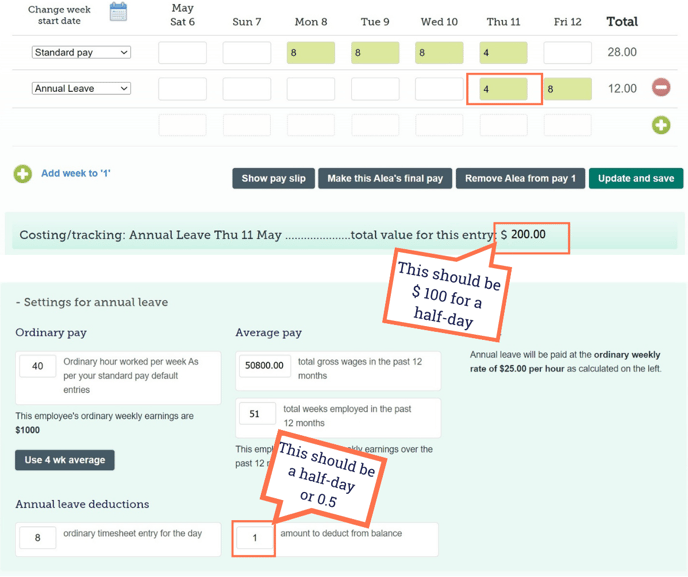The amount of leave deducted from this timesheet is wrong. How do I fix this?
Sometimes when changes to a timesheet are made, the calculations in the background don't update with the timesheet. Here is how to fix this.
Updated: October 2024
If you have made changes to a timesheet and find that the numbers look wrong in the Costing and Leave Calculation Section, there is a very simple way to update your timesheet so that the correct calculations are done.
| But first: check if the employee's work pattern is up to date. The system uses the work pattern to determine the day size. *Here is a useful article on how to update a work pattern correctly in our system. |
If you need to adjust your employee's leave balance because of an over-/under-deduction, or they have had a change of work pattern and you need to adjust the accrual balance, follow this link.
If the work pattern is correct, then it could be the following refreshing error:
This example shows timesheet calculations that have not been updated after changes to the timesheet were made.
These are our recommended steps:
- Delete the line with the incorrect calculations from the timesheet. In this example, it is the annual leave that is misbehaving, but it could be any line in the timesheet.
- Refresh your page by going to any other page on the dashboard. We prefer going to the dashboard tab. Think of this as helping your timesheet to forget its mistakes and start with a clear mind.
- Now click back into the timesheet and add the row you wish to include. Fill this in with the correct information.
- Save the timesheet.
Your calculations should have updated to the information currently in the timesheet. If you are still experiencing issues after doing this, please reach out to our Customer Support team. They will double-check your settings to make sure there isn't something else causing this error.