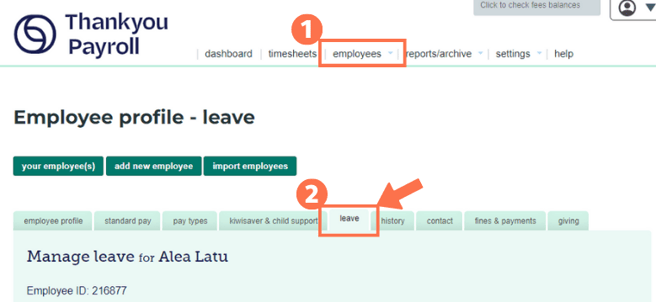Understanding the Employee Profile: The Leave Settings Tab
This article will help you to explore the Leave Settings Tab of the Employee Profile, so you can understand what data to fill in to ensure that your employee's leave is calculated correctly.
Updated: May 2023
The Leave Settings Tab in the Employee Profile is one of the most critical sections of information to be completed, as the information input here will form the basis of the leave calculations and leave liability run for your employee.
![]() If you are not 100% sure you have the information correct, we recommend that you contact Employment New Zealand on 0800 20 90 20, or give our friendly customer success team a call on 04 488 7531 so they can help guide you through this.
If you are not 100% sure you have the information correct, we recommend that you contact Employment New Zealand on 0800 20 90 20, or give our friendly customer success team a call on 04 488 7531 so they can help guide you through this.
Let's explore this section of the Employee Profile.
How to get to the Leave Settings Tab
There are two easy ways to access the Leave Tab. They are as follows:
- From the Employees Tab on the dashboard, you can select Leave and it will open the Leave Tab in the Employee Profile, or
- From within the Employee Profile, you can select the Leave Tab.
The available fields for you to complete will differ based on your choices.
The basic sections for everyone to complete are:
![]() The button you select in our system will display in a darker colour.
The button you select in our system will display in a darker colour.
This will help you to identify the settings chosen for an employee.
Let's explore each of them one at a time.
Annual Leave
Click on an orange explore button to find out more about the field.
![]() Changing leave methods after pays have been processed can cause calculation problems. Please reach out to our customer success team if changes need to be made.
Changing leave methods after pays have been processed can cause calculation problems. Please reach out to our customer success team if changes need to be made.
Sick Leave
Alternative Leave
That is it. You have navigated your way through the Leave Tab of the Employee Profile.
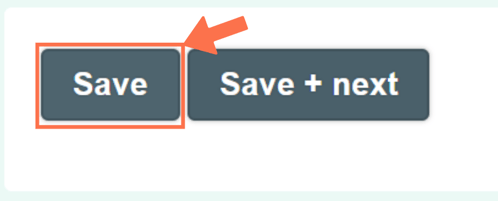
Don't forget to save all the information you've just added!