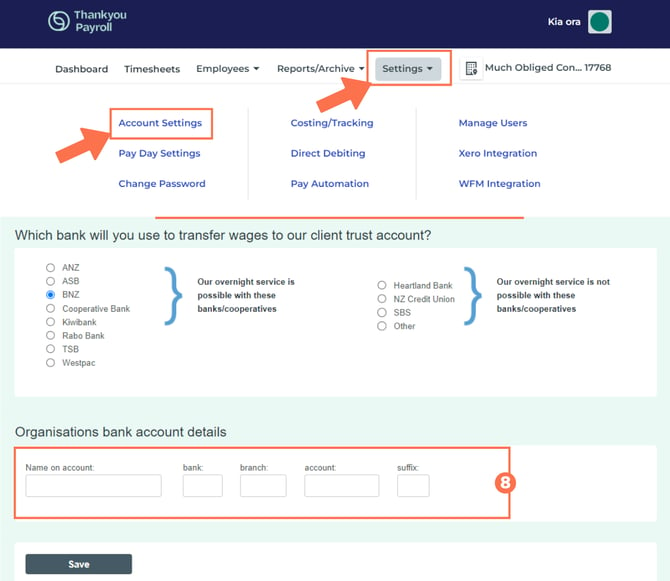Setting up Direct Debiting
Direct Debiting is a tool to simplify funding your pays and account fees. You can set up Direct Debiting in your Account Settings. This article will show you how.
Updated: November 2025
Setting up Direct Debiting for your payroll account will ensure that the correct amount is deducted from your nominated bank account to fund your pays.
In this article:
- Setting Up Direct Debiting - What I Need to Know
- Locating the Direct Debit Setup and Management
- Setting Up Direct Debiting in the System
- Activation and Verification
- Using the Direct Debiting Function
Setting Up Direct Debiting - What I Need To Know
- You can use Direct Debiting for funding pays and/or for paying account fees.
- You can set up Direct Debiting yourself (if you have the authority) in the Thankyou Payroll system. This article will take you through the steps to do so.
If your bank account requires multiple signatures you can download a Direct Debit Authority Form by clicking on this message on the Direct Debiting Page to download a paper form:
- Only users authorised by the bank account signatory can set up Direct Debiting.
- To activate this feature, you must email bank account verification details to the Customer Support Team after you have set up the Direct Debiting in the system. Simply attach the top of a bank statement or the account verification letter from your banking app to the email. Remember to add your reference number in the Subject line, along with 'Direct Debit Verification'.
Information needed in the account verification letter:- Bank letterhead or Bank Name
- Your business name
- Your nominated business bank account details for Direct Debiting.
![]() The user who set up the Direct Debit Authority for this account is the only one who has the ability to add others to this function.
The user who set up the Direct Debit Authority for this account is the only one who has the ability to add others to this function.
*If this user is leaving your business, please contact the Customer Support Team to assign this ability over to another user.
Locating Direct Debit Setup and Management
From the Dashboard, go to Settings and select 'Direct Debiting' from the dropdown menu. This will take you to the Direct Debiting Autorisation page from where you can set up Direct Debiting for this payroll account.
Setting Up Direct Debiting
When you first open this page, you will notice a warning in red informing you that your account has not been verified for Direct Debiting yet. This message will remain until the Customer Support Team has verified your account details as mentioned above.
As long as you see this message, Direct Debiting has not been activated on your payroll account.
- Fill in the date that your company was registered on the NZ Companies Register.
- Fill in the email address where debt notifications for Wages and Direct Debit notifications for Fees will go.
- Wage debit notifications are sent the evening the debit is processed.
- Fees Notifications are sent on the 10th of the month prior to the debit
- Please read and agree to the Direct Debiting terms and conditions.
- Select this button to have Direct Debiting for your Wages. We will debit the 'You Pay' amount from your account based on your payment processing timeframe choice. Direct Debit is unavailable for overnight payments.
- Select this if you want to pay your Fees via Direct Debiting. The fee amount will be debited from your bank account on the 20th of each month.
- Select this button to have both the pay funding and fee amounts deducted from the same bank account. You will fill in the bank account details next.
- If you wish to use different accounts for your fees and your wages. PLEASE NOTE that you will have to attach verification details for both accounts to your verification email before your Direct Debiting will be activated.
- Select this option to have your Direct Debit taken from the account loaded in the 'Settings' Page. Note: You still have to provide verification details for this account.
- To check the details, go to the 'Settings' tab and select 'Account Settings' from the dropdown menu. Scroll down the page to find the account details entered above your payslip logo upload.
- Enter the bank account details for Direct Debiting here.
- Fill in the name of the signatory and select 'YES' for signing authority.
- Click the 'Confirm Direct Debit Activation' button. You will receive an email confirming that you have set up Direct Debiting in the Thankyou Payroll system. This feature must now be verified and activated.
Please Note: If you bank with Kiwibank (38), ASB (12) or ANZ (01 and 06) , you will only be able to use the 2-day plan for direct debiting.

Activating Direct Debiting
Please send a bank account verification email to the Customer Support Team. This confirms that we have the correct account information to use for Direct Debiting and prevents fraudulent activity. .
What forms of bank account verification are valid?
-
A screenshot of the top part of a recent bank account statement (we don't need to see transactions or balances)
-
A bank account verification letter available through your banking app
What information needs to be visible?
-
Your business name
-
Your bank's name or their letterhead
- The business bank account number/s the Direct Debit must run from.
What will you do with the information?
The Customer Support Team will check that the information you entered in the system matches the bank account information you sent through. If these do not match, we will contact you.
The Team Member will then activate Direct Debiting and confirm back to you via email.
Our team will delete the bank account information you emailed to us one month after receiving it.
Using Direct Debiting
We have a dedicated article explaining how to use the Direct Debit function. Follow this link to find out how Direct Debit funding works.
![]() Direct Debiting cannot be used to fund overnight pays. If you need to do an overnight pay, you will have to do a manual transfer.
Direct Debiting cannot be used to fund overnight pays. If you need to do an overnight pay, you will have to do a manual transfer.
That is it! You have set up, verified and activated Direct Debiting for this payroll account. Now that is making your payroll work for you!
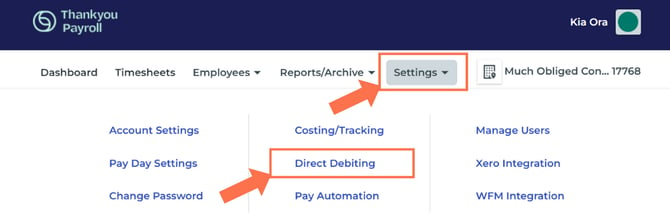

.png?width=608&height=615&name=DirectDebitScreen_Clean%20(2).png)
.png?width=542&height=386&name=DD_Split%20Account%20Info%20(2).png)