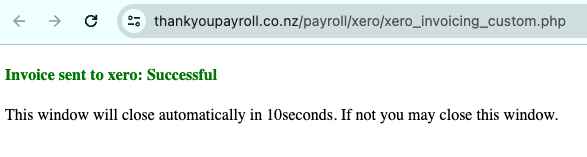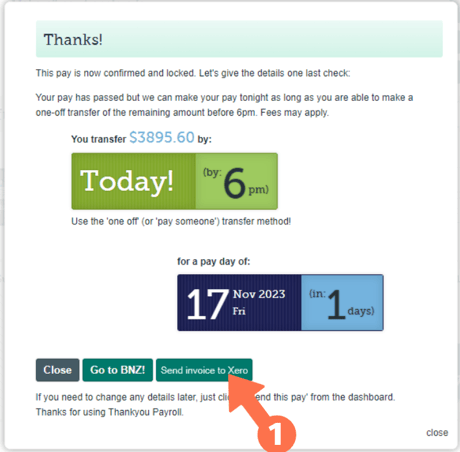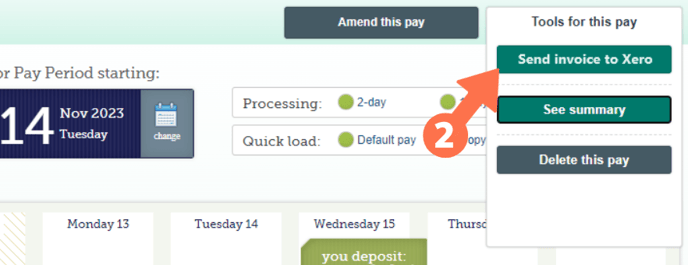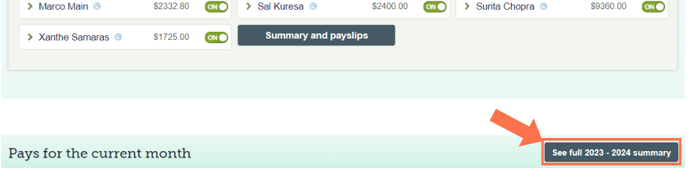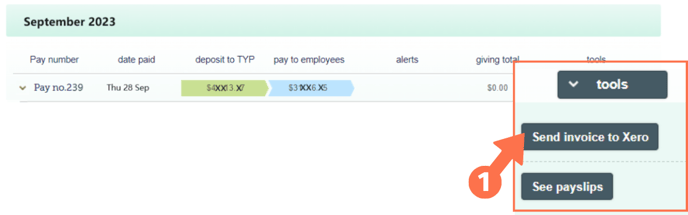Sending Thankyou Payroll Invoices to Xero
You can send current invoices or re-send past invoices to Xero if you are integrated. This article shows you how.
Updated: November 2023
Sending invoices to Xero is as easy as clicking a button. Let's show you where to find that button:
![]() Invoices sent to Xero will use the current Xero Invoice Template set using the Custom Reports Function. This is the case even if historic invoices are re-sent, which means the invoice might look different if the template has been updated.
Invoices sent to Xero will use the current Xero Invoice Template set using the Custom Reports Function. This is the case even if historic invoices are re-sent, which means the invoice might look different if the template has been updated.
*To reset the Xero template to the original default setting, you have to reset your Xero integration. NOTE: This will override the current Xero invoice template and the settings will be lost.
After successfully sending an invoice to Xero, you will see the following confirmation window open. You can simply (x) out of the tab - close the tab.
Sending Current Pay Invoices to Xero
There are two options for sending invoices to Xero when you set up a pay:
- After you have pressed the 'Finalise Pay' button, or the 'Confirm and Debit' button on a pay, you will see a pop-up message confirming that your pay is now locked. You can send the pay invoice to Xero directly from within this pop-up message by clicking the 'Send invoice to Xero' button.
- You can also send invoices to Xero for any pays loaded on your dashboard. Simply left-click on the 'Tools for this pay' button to access the pay dropdown menu. Select the 'Send invoice to Xero' button.
Re-sending Historic Invoices
Use the Annual Reports Function to re-send historic pay invoices to Xero.
You can access the Annual Reports Function through the top menu, or by scrolling down the pays dashboard. Click on the 'See full (year) summary' button. This will take you to this financial year's Annual Report.
You can re-send invoices to Xero for any historic pay included in an Annual Report. Follow this link if you need a quick refresher on how to run this report.
- Find the pay you are looking for within the Annual Report you created. Each pay has a 'tools' button on the right of the pay summary row. Left-click that 'Tools' button to access the pay dropdown menu. Select the 'Send invoice to Xero' button to send the pay invoice to Xero.
Sending invoices to Xero is as easy as clicking a button and now you know where those buttons are! Easy as that!