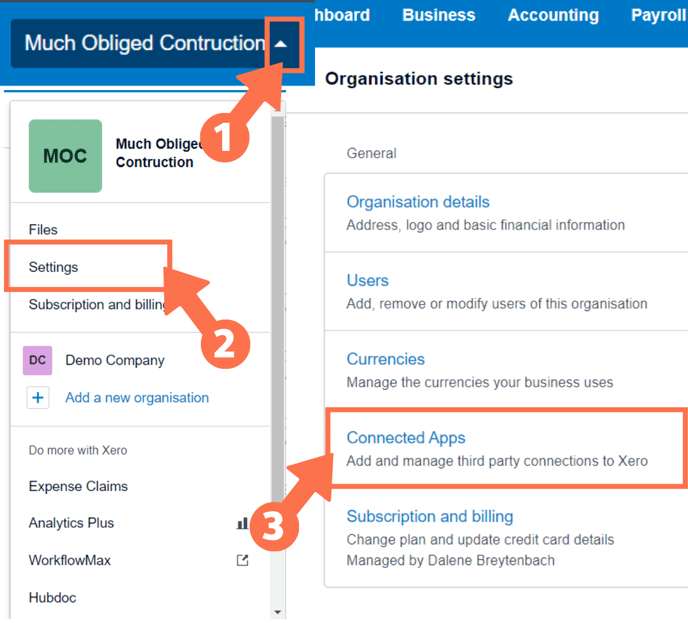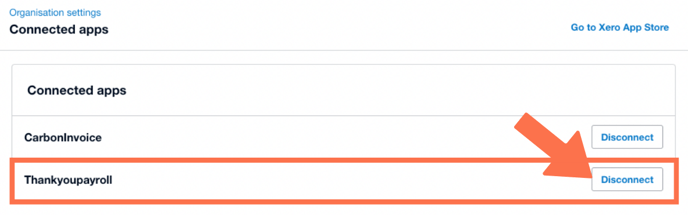Resetting Xero Integration - Xero 404 Troubleshooting Fix
Follow these steps to reset your Xero integration when you get the 404 error. Resetting your Xero integration will also reset the Xero invoice template to the default setting.
Updated: November 2023
The Xero 404 error can occur when the initial Xero Integration with the Thankyou Payroll system was interrupted or not fully completed. It can also be caused by a change at Xero impacting the integration, or problematic internet connection speed.
![]() Reach out to our Customer Success Team if you are unsure about correcting this error. We are here to help and will walk you through the steps in this document.
Reach out to our Customer Success Team if you are unsure about correcting this error. We are here to help and will walk you through the steps in this document.
- There are two ways to disconnect Thankyou Payroll and Xero:
- After disconnecting the accounts, the integration has to be done again.
Let's take this one step at a time. Step 1: Disconnect - Step 2: Reset
Disconnect Xero integration from within Thankyou Payroll

To get here, go to 'Settings' and select 'Xero Integration' from the dropdown menu.
- Click the 'Disconnect' button at the bottom of the 'Xero Integration' Tab.
Disconnect Thankyou Payroll from within Xero
The 404 error can occur if Thankyou Payroll was partly linked with your Xero account. To check this, you will need to look under 'Connected Apps' and disconnect Thankyou Payroll. Let's go through these steps:
Log in to your Xero account and follow these steps. Please note that this is an indication of where the settings are at the time of creating this article. As this is an external system, the layout and look of what you see might be different.
- Left-click on the arrow next to your account name to access the Account Settings dropdown menu in Xero.
- Select 'Settings' from the dropdown menu.
- In the Organisation Settings screen that opens up, find the 'Connected Apps' menu and select this.
- Look for Thankyou Payroll in the Connected Apps list:
- If you find Thankyou Payroll, press the 'Disconnect' button.
- If you do not find Thankyou Payroll listed, the original integration was not completed. Move on to the next section of this Help Guide.
Setting up Xero Integration again
You have to reset the integration with Xero. Follow the steps in this Help Guide to do this from start to finish. Note that during this process, you could be asked to log in to your Xero account.