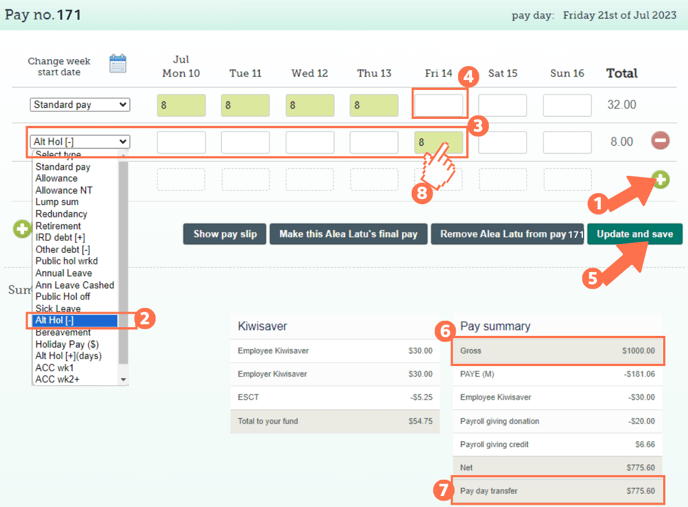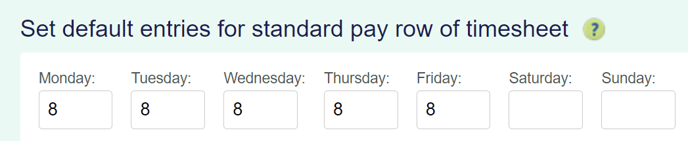Adding Alternative Leave Taken to a Permanent Employee's Timesheet
This article will explain how to add an alternative leave day your employee is taking off to their timesheet.
Updated: August 2023
![]() When an alternative leave day is earned and when it is taken form part of your employee's Leave and Time Record that must be kept for a minimum of 7 years. This includes the calculation used to pay this form of leave taken.
When an alternative leave day is earned and when it is taken form part of your employee's Leave and Time Record that must be kept for a minimum of 7 years. This includes the calculation used to pay this form of leave taken.
How to add the Paid Alternative Leave Day to a Timesheet when it is Taken.
An alternative leave day is a reward earned by permanent and fixed-term employees for working any amount of hours on a public holiday that falls on an otherwise working day for them. Alternative Leave, also called Alternative Holidays must be taken on otherwise working days, or may be cashed up after 12 months if not being used.
![]()
Alternative Leave is entered on a timesheet the same way you enter the employee's standard pay.
*The alternative leave balance is calculated in days.
In this example, the employee works Mondays to Fridays so the alternative leave taken on a Friday falls on their otherwise working day.
Add a new row to the timesheet by clicking on the green + sign.
Select the payment type: 'Alt Hol (-)' from the dropdown menu on the left of this row.
For the alternative leave, fill in the number of hours normally worked for the day in question. To check this, look at the 'default entries for standard pay row' settings in the Employee Profile.
Adjust the 'Standard Pay' row entry for the corresponding day. Remove any entries from this day's box to ensure that the employee is not paid twice for the same day.
If you wish to cash out alternative leave, leave the standard pay row entry intact. This article will show you how to cash out Alternative Leave.
Update and Save this timesheet. The timesheet boxes will be green when the timesheet has been saved, as in the example.
Check the 'Gross balance' for the pay period to ensure that this is correct.
The 'Pay day transfer' amount is what the employee will receive in their bank account.
To check that the alternative leave is being paid at the expected rate, left-click in the green timesheet box for that entry. Follow this link for a walkthrough on how to check this cost calculation.
That is it! You have now successfully loaded an alternative leave day taken to your employee's timesheet.
![]() For more information on alternative leave, check the Employment New Zealand website.
For more information on alternative leave, check the Employment New Zealand website.
They also have a useful otherwise working day calculator.