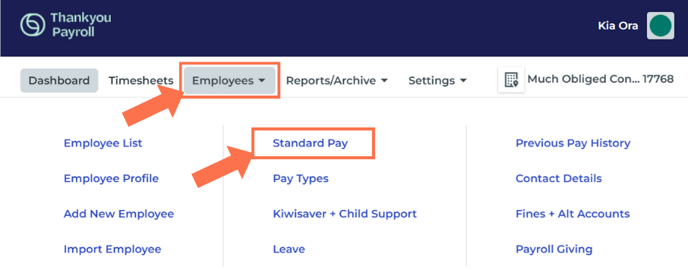How to Show Pay Rates on the Employee's Payslip
You can choose to show pay rates and pay types on employee payslips. This article shows you how.
Updated: June 2024
By default, pay rates are not displayed on your employee's payslip. This can be easily selected to display from the Employee Profile.
In this article:
Where to select 'Show Pay Rates on Payslips'.
Under 'Employees' select 'Standard Pay' from the dropdown menu. Be sure to select the applicable employee if you want to show pay rates only on some employee payslips.
On this Standard Pay tab in the Employee Profile, scroll down to find the selection box at the bottom of this tab:
- Select the button for the information you want to show on this employee's payslip:
- 'Yes' means that pay types and pay rates will show on the employee's payslip.
- 'No' means that the payslip will not show pay types and pay rates, but it will still show the different timesheet lines.
- Tick this box if you want to set this choice for all current employees in this payroll account.
- Tick this box if you want all future employees added to your payroll account to have the same payslip setting.
- Save the tab setting.
|
This payslip setting can be changed at any time, and as often as needed, either for an individual employee or for all employees. |
What you will see on payslips.
This is an example of an employee payslip:
- If you select 'Yes' to show pay rates and pay types on the payslip, you will see a table divided into taxable and non-taxable pay types added to the payslip. This will also show the calculation rate for each pay type.
- If you select 'No' to showing pay rates and pay types on the payslip, this table will be left out, effectively ending the payslip with the KiwiSaver information if your employee has opted in.