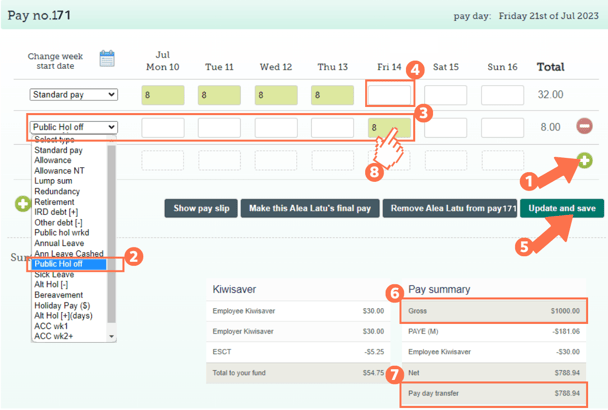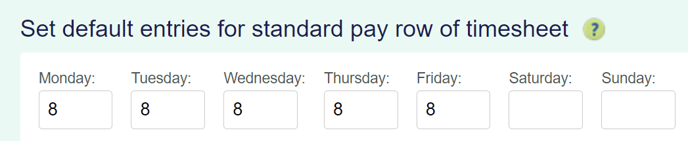Adding a Paid Public Holiday Off to a Timesheet
This article will explain how to add a paid public holiday your employee is taking off to their timesheet.
Updated: July 2023
![]() Paid public holidays off form part of your employee's Leave and Time Record that must be kept for a minimum of 7 years. If the public holiday falls on an otherwise working day, the employee is entitled to receive a paid holiday off.
Paid public holidays off form part of your employee's Leave and Time Record that must be kept for a minimum of 7 years. If the public holiday falls on an otherwise working day, the employee is entitled to receive a paid holiday off.
* Public holidays off are entered using work pattern hours on a timesheet.
* Follow this link to a practical example of this and a quick recap video.
How to add Public Holiday Off to a Timesheet
Permanent and fixed-term employees are entitled to receive a paid public holiday off from the start of their employment when this public holiday falls on a day they would otherwise have been working. If they do not usually work on the day in question, they do not receive a paid day off, so no timesheet entry for them.
In this example, the employee works Mondays to Fridays so the public holiday falling on a Friday is on their otherwise working day.
- Add a new row to the timesheet by clicking on the green + sign.
- Select the payment type: 'Public Hol off' from the dropdown menu on the left of this row.
- For the public holiday, fill in the number of hours normally worked for the day in question. To check this, look at the 'default entries for standard pay row' settings in the employee profile.
- Adjust the 'Standard Pay' row entry for the corresponding day. Ensure that you remove any entries for this day's box to ensure that the employee is not paid twice for the same day.
- Update and Save this timesheet. The timesheet boxes will be green when the timesheet has been saved, as in the example.
- Check the 'Gross balance' for the pay period to ensure that this is correct.
- The 'Pay day transfer' amount is what the employee will receive in their bank account.
- To check that the public holiday is being calculated at the expected rate, left-click in the green timesheet box for that entry. For a walkthrough on how to check this cost calculation, follow this link.
That is it! You have now successfully loaded
a paid public holiday off to your employee's timesheet.
![]() If you are unsure whether your employee should receive a paid public holiday off, check the Employment New Zealand website. They also have a useful otherwise working day calculator.
If you are unsure whether your employee should receive a paid public holiday off, check the Employment New Zealand website. They also have a useful otherwise working day calculator.