Why is Direct Debiting refusing to set?
When you press the 'Confirm and Debit' button, you may see a pop-up telling you that the Direct Debit cannot be used for this pay. Here's what you can do to fix this.
Updated: November 2025
.png?width=490&height=233&name=image%20(27).png) When you see this pop-up, luckily there is a simple solution.
When you see this pop-up, luckily there is a simple solution.
All this pop-up tells you is that you are trying to do a Direct Debit for an overnight pay.
Press the 'OK' button on the pop-up.
You have two options for resolving this issue:
Option 1: Change the processing from overnight to another option
Please Note: If you bank with Kiwibank (38), ASB (12) or ANZ (01, 06), you will only be able to use the 2-day processing plan for direct debiting.

- In the processing area, select either 2-day or 1-day processing. The 'You Deposit' box will move back if it is possible to Direct Debit on the new "You Deposit" date as shown in the image below.
- Now press the 'Confirm and debit' button before 6 pm on the 'You deposit' day. Your Direct Debit should run as planned.
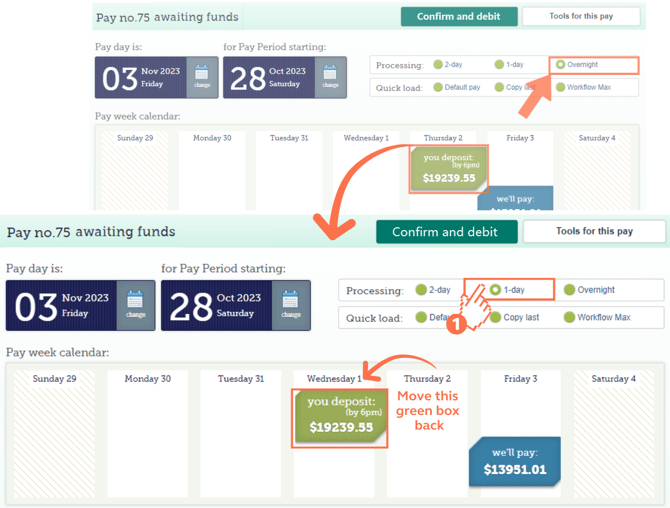
![]() The green box must be today's date or a day in the future. You may need to move your pay day to achieve this.
The green box must be today's date or a day in the future. You may need to move your pay day to achieve this.
You will see the following changes once your Direct Debit has been processed:
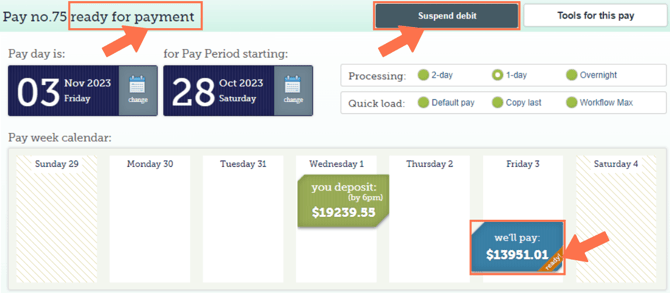
- The 'Confirm and debit' button is now a 'Suspend debit' .
- You can update timesheets if needed until 6 pm on the 'you deposit' day and the direct Debit will process for the new amount required.
- Subsequent changes to timesheets are possible anytime up to 6 pm on the evening we process your pay. Any additional funds will need to be manually transferred. Don't forget to put your client reference number on your transfer!
Once we've received the money, you will see:
- The 'ready for payment' message will appear next to the pay number once we've received the money.
- An orange 'Ready' banner will appear on the blue 'We'll pay' box once we've received the money.
![]() Direct Debiting cannot be used to fund overnight pays. If you need to do an overnight pay, you will have to do a manual transfer. See Option 2 for how to set up a manual transfer.
Direct Debiting cannot be used to fund overnight pays. If you need to do an overnight pay, you will have to do a manual transfer. See Option 2 for how to set up a manual transfer.
Option 2: Keep the overnight pay option, but do a manual transfer of funds
- If you need to keep the Pay date, do not press the 'Confirm and debit' button.
- To fund this pay, do a manual transfer of the 'You deposit' funds by 6 pm .
![]() Do not forget to include your client reference number on your manual transfer!
Do not forget to include your client reference number on your manual transfer!
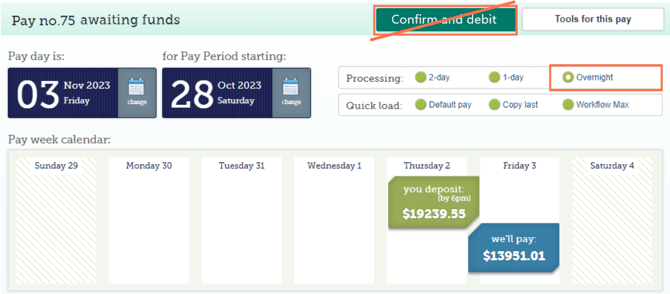
That is it! You have now fixed the processing time error and your pay should run as planned.