Checking the Calculated Rate for a Public Holiday Off in a Timesheet
This article will show you how to check that the public holiday off is being calculated at the expected rate. This is good practice especially with variable daily pay.
Updated: July 2023
When you enter a paid public holiday off in a timesheet you can check the value of what the public holiday is paid at by clicking in the entry field of the timesheet.
Follow this link for a quick reminder of how to add a paid public holiday off to your employee's timesheet.
- In your saved timesheet (with green boxes), left-click in the entry field of the public holiday off hours to access the calculation data for that entry. Scroll down to find the cost tracking information below the timesheet.
- This line shows the value of the public holiday off to be paid for this entry. Note that different days could have different values based on your employee's work pattern, i.e. they work fewer hours on certain days.
- In this example, this line shows that for the entry clicked (Public Hol off on Friday 14 July) a total of $ 200 will be paid for the hours entered in the timesheet. Meaning: this entry is worth $ 200 to the employee.
- This shows the ordinary hours the system recognises as a typical day for this particular day, i.e. a typical Friday.
- In this example, a full work day on a Friday is 8 hours long based on the Employee Profile.
- If the hours per day have not been set in the Employee Profile, the system will calculate the hours by dividing the week's total hours by the number of days worked.
- The system will automatically default to paying public holidays off at the relevant daily pay rate, as per the Holidays Act.
- When your employee works variable hours and it is not possible to determine the relevant daily pay, the Holidays Act allows for using average daily pay.
- You will note that taking a paid public holiday off does not impact employee leave, so this column should be empty.
Helpful things to note:
If these calculations don't look right, there are a couple of things you can check up on to ensure your employee's public holiday off is calculated correctly:
- Check if the day you are entering as a paid public holiday off in the timesheet is set up as an otherwise working day in the system.
- This seems simple enough, but so easy to miss. Employees only receive a paid public holiday off on days that are otherwise working days for them. If this is not an otherwise working day, simply delete the entry from the timesheet and SAVE.
- To check up on this, go to the Employee Profile - Standard Pay Tab and see what is entered in the 'default week' settings.
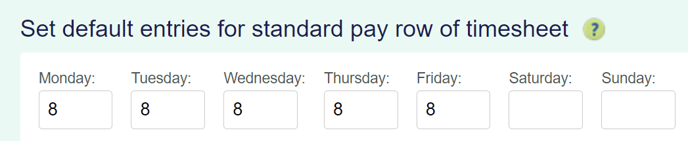
- If the employee's work pattern has changed and this table needs to be updated, be sure to also update the 'Days in a typical week' setting in the Leave Tab of the Employee Profile.