How to Archive an Employee Profile - Final Pay with No Timesheet Entries
Archiving an employee profile removes this employee from your active employee list. This article shows you how to archive an employee profile.
Updated: January 2024
![]() Archiving an employee profile should be done in your normal pay run.
Archiving an employee profile should be done in your normal pay run.
There could be times when you have to process a final pay for an employee without any entries or pay types loaded in the timesheet. It could be that the employee left early or was not required to work the week before departing the organisation and had no Alternative Leave days or other payments owing. This could also be for an employee who left the organisation ages ago but the final pay has not been processed and they may be owed holiday pay or leave.
Whatever the situation, archiving an employee profile has distinct advantages:
- The employee is removed from your active employee list, but their profile and record can still be accessed through reports.
- Leave is finalised and closed off, all neat and tidy.
- IRD is informed that the employee is no longer employed by you.
- Most importantly: Unintended errors such as unintentional inclusion in pay runs cannot occur as their profile is no longer active.
![]() As this is a Final Pay, there can be NO OTHER pays unprocessed on the dashboard for this employee or the Final Pay will not be set.
As this is a Final Pay, there can be NO OTHER pays unprocessed on the dashboard for this employee or the Final Pay will not be set.
Processing a Final Pay with No Timesheet Entries
- Create a timesheet for this employee with no entries in the Standard Pay row. Leave the Standard Pay row tab name there, as shown in the example above.
- If the Standard Pay row is prepopulated, delete each entry so that the row is empty.
- 'Update and Save' the timesheet.
- Click the 'Make this (Employee's Name) final pay' button to set the final pay.
- Check that the 'Gross' amount is ZERO for this pay.
- The system has calculated the Leave Liability (if any) and this is automatically included in the pay. To check the figures, simply scroll down the timesheet to the leave liability table below.
- Note that Payroll Giving donations and any other relevant deductions set up in the system will be deducted if money is being paid to the employee, even though there is a Zero Gross amount.
- If Gross and Net values are both Zero, Payroll Giving donations and other deductions will not be made.
- To edit or update this timesheet, simply left-click on the 'Undo Final Pay' button. Remember to set the final pay again once done.
Things to Note:
On the dashboard, you will see that the amount next to the employee's name is Zero (if there is no leave to pay out) and the employee profile will be archived when this pay run is processed.
| Important to note when processing Zero pays: The system will only process timesheets in a pay run correctly (doing pay day filing, informing IRD, all the back-end stuff) if there is at least one timesheet (from another employee) with money being processed in the same pay run. |
So, for Aroha to be archived in the example dashboard just above you need to add at least one other employee's timesheet with funds to be processed to this pay run. Otherwise, the system will not process this timesheet to archive the employee correctly.
All done. This employee profile will be archived once the pay run is done.
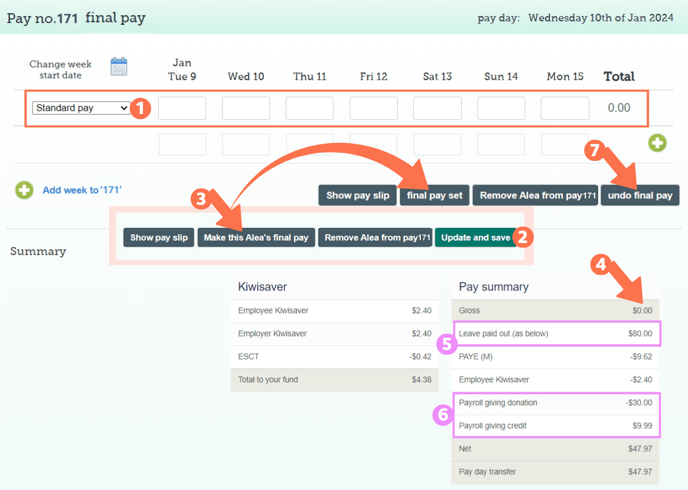
.png?width=608&height=336&name=Archive_Dashboard_ZeroPay%20(1).png)