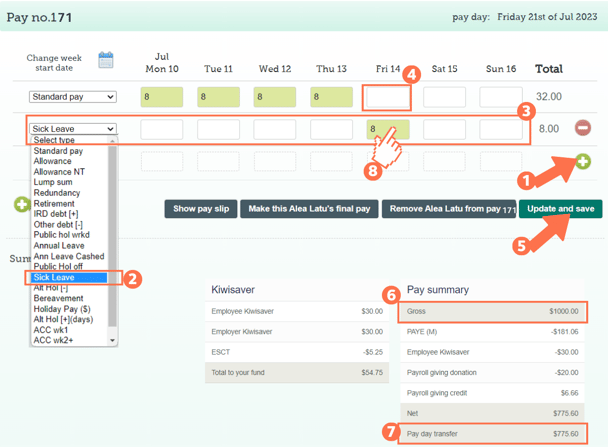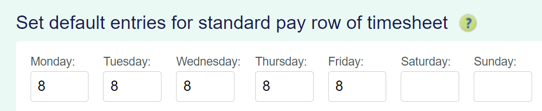Adding Sick Leave to a Timesheet for a Permanent Employee
This article will explain how to add sick leave taken to your permanent employee's timesheet.
Updated: July 2023
![]() Sick leave is added in hours into a timesheet, but deducted in days (or part days) from the sick leave balance.
Sick leave is added in hours into a timesheet, but deducted in days (or part days) from the sick leave balance.
* Sick leave can only be taken on otherwise working days for employees with the leave setting 'as per the holidays act'.
How to add Sick Leave to a Timesheet for a Permanent Employee
All permanent employees (full-time and part-time) are entitled to receive 10 days of sick leave if they meet the minimum criteria.
- Note that the sick leave entitlement is 10 days and is not pro-rated based on the number of working days a week, e.g. an employee who works 3 days a week also receives 10 days of sick leave yearly if they meet the criteria.
- The sick leave anniversary date will typically be 6 months after the start date/ annual leave anniversary date, or yearly after the date the employee has met the criteria.
![]() Take care: Do not put in more hours for leave than the value of a day as recognised by the system. If you put in more hours, the system will deduct more than a day from the employee's sick leave balance. This is not compliant.
Take care: Do not put in more hours for leave than the value of a day as recognised by the system. If you put in more hours, the system will deduct more than a day from the employee's sick leave balance. This is not compliant.
* e.g. If you put 10 hours of sick leave into the timesheet below, the system will deduct 1.5 days from the employee's sick leave balance. This is not compliant.
In this example, the employee works Mondays to Fridays so taking sick leave on Friday falls on their otherwise working day.
- Add a new row to the timesheet by clicking on the green + sign.
- Select the payment type: 'Sick Leave' from the dropdown menu on the left of this row.
- For the sick leave entry, fill in the number of hours the employee is taking leave for the day in question.
- If they are taking a full day, fill in the hours normally worked on the day in question. To check this, look at the 'default entries for standard pay row' settings in the employee profile.
- Adjust the 'Standard Pay' row entry for the corresponding day. Ensure that you remove any entries for this day's box if they are taking a full day of sick leave. This will ensure that the employee is not paid twice for the same day.
- If your employee is not taking a full day of sick leave, enter the hours worked and the hours on sick leave into the corresponding fields. In this example, the employee is only taking half the day as sick leave:
- Update and Save this timesheet. The timesheet boxes will be green when the timesheet has been saved, as in the example.
- Check the 'Gross balance' for the pay period to ensure that this is correct.
- The 'Pay day transfer' amount is what the employee will receive in their bank account.
- To check that the sick leave balance is deducted correctly, left-click in the green timesheet box for that entry. This will bring up the cost calculation screen, which also shows the pay calculation details. Follow the link to an article on how to interpret this screen.
That is it! You have now successfully loaded sick leave to your employee's timesheet.
![]() If you are unsure whether your employee has met the criteria for receiving sick leave, check the Employment New Zealand website. They also have a useful otherwise working day calculator.
If you are unsure whether your employee has met the criteria for receiving sick leave, check the Employment New Zealand website. They also have a useful otherwise working day calculator.