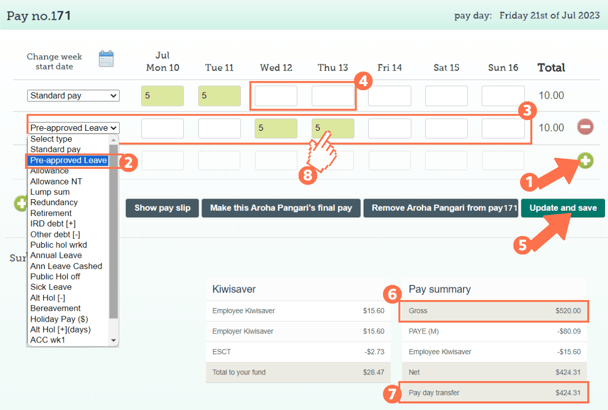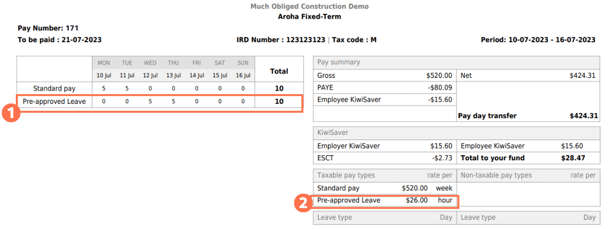Adding Family Violence Leave to a Timesheet
The Thankyou Payroll System uses the Custom Pay Type for paying Family Violence Leave. This article will explain why this is recommended as well as how to set up a Custom Pay Type for paying Family Violence Leave.
Updated: August 2023
In this article:
- Why use the Custom Pay Type for paying Family Violence Leave?
- Creating a Custom Pay Type for Family Violence Leave
- Adding Family Violence Leave to a Timesheet
- How this Pay Type is Displayed in the Payslip
Why use the Custom Pay Type for paying Family Violence Leave?
![]() Although Family Violence Leave is a legislative leave type, the Thankyou Payroll System doesn't have this as a set pay type you can choose. We recommend creating a Custom Pay Type with a different name to appear on the employee's payslip.
Although Family Violence Leave is a legislative leave type, the Thankyou Payroll System doesn't have this as a set pay type you can choose. We recommend creating a Custom Pay Type with a different name to appear on the employee's payslip.
When an employee takes Family Violence Leave, this should be regarded as highly confidential. To protect their privacy and safety, it might not be appropriate for this pay type to appear on their payslip. For this reason, we recommend that the employer and employee agree on the naming to appear on their payslip and create a Custom Pay Type to match. Employers may also have policies in place for this.
Creating a Custom Pay Type for Family Violence Leave
Custom Pay Types are created in the Employee Profile:
- In the Employee Profile, select the 'Pay Types' Tab. This will bring you to the screen as shown in this example.
- To create a Custom Pay Type for Family Violence Leave, you have to set it up as a 'Normal pay type (taxed)'.
- In the 'Name' field, enter the wording you have agreed to display on your employee's payslip instead of Family Violence Leave. In this example, we use 'Pre-approved Leave' as an example only.
- Set the 'Rate' at which the FVL will be paid. In this example, it is set to the employee's hourly rate of $26 per hour.
- Here you select how the rate will be applied in the timesheet. In the example, this employee's timesheet is completed with hours worked so the FVL will be entered per hour.
- Save this setting. You have successfully added this pay type to your timesheet pay type menu.
For more information on creating custom pay types, follow this link to our article with more examples of how custom pay types can be used.
Adding Family Violence Leave to a Timesheet
As this is a custom pay type, the process of adding this leave to a timesheet is the same for all employees (permanent, fixed-term and casual). Let's have a look:
- If you have completed the 'default entries for standard pay row' in the Employee Profile, the 'Standard Pay' row of the timesheet will be pre-populated. Add a new row to the timesheet by clicking on the green + sign.
- Whatever you set the FVL custom pay type to be named will appear as a pay type in the dropdown menu on the left of this row. Select this payment type.
- In this example, we chose to call FVL 'Pre-approved Leave', so this is the pay type we will select.
- For this row, complete the timesheet as set in the custom pay type.
- In this example, the pay type was set to per hour, so the hours of leave are entered into the timesheet for the days in question.
- Adjust the 'Standard Pay' row entry for the corresponding day. Ensure that you remove any entries from this day's box if they are taking a full day of leave. This will ensure that the employee is not paid twice for the same day.
- If your employee is not taking a full day of leave, enter the hours worked and the hours on leave into the corresponding fields (or complete the timesheet how you normally do if not using hours). In this example, the employee is only taking 3 hours of family violence leave:
- Update and Save this timesheet. The timesheet boxes will be green when the timesheet has been saved, as in the example.
- Check the 'Gross balance' for the pay period to ensure that this is correct.
- The 'Pay day transfer' amount is what the employee will receive in their bank account.
- To check that the bereavement leave is calculated at the expected rate, left-click in the green timesheet box for that entry. This will bring up the cost calculation screen, which shows the pay calculation details.
- This line shows the value of the Family Violence Leave to be paid for this entry. It is based on how the custom leave type was set up, so if adjustments need to be made, do this in the Employee Profile - 'pay types' tab.
How this Pay Type is Displayed in the Payslip
As this is a custom pay type, it will appear on the employee's payslip in the same way for all employees (permanent, fixed-term and casual). Let's have a look:
- The pay type will display in the timesheet area of the payslip. It will be called what the custom pay type was set up to be named in the Employee Profile.
- In this example you will see the 'Pre-approved Leave' pay type, which is how this was set up in the Employee Profile.
- The second place this pay type is displayed is in the 'Taxable pay types' summary. This is displayed with the rate as set up in the Employee Profile.
- In this example, the rate was set to pay at the employee's hourly rate ($26).
![]() As Family Violence Leave is set up as a Custom Pay type in the Thankyou Payroll System, you can access a summary of this data by running Custom Reports and picking Pay Type Reports.
As Family Violence Leave is set up as a Custom Pay type in the Thankyou Payroll System, you can access a summary of this data by running Custom Reports and picking Pay Type Reports.
That is it! You have now successfully loaded family violence leave for your employee.
![]() Visit the Employment New Zealand website to find out more about family violence leave, your employer responsibilities, and other options to support your staff.
Visit the Employment New Zealand website to find out more about family violence leave, your employer responsibilities, and other options to support your staff.