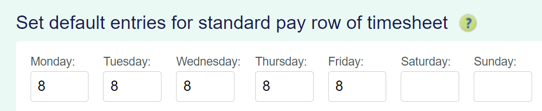Adding Bereavement Leave to a Timesheet for a Permanent Employee
This article will explain how to add bereavement leave to a permanent employee's timesheet.
Updated: August 2023
![]() Bereavement leave is added in the same way you add standard pay into a timesheet. It is a legislative leave type, but does not accrue or accumulate.
Bereavement leave is added in the same way you add standard pay into a timesheet. It is a legislative leave type, but does not accrue or accumulate.
* Bereavement leave can only be taken on otherwise working days for employees with the leave setting 'as per the holidays act'.
How to add Bereavement Leave to a Timesheet for a Permanent Employee
All permanent employees (full-time and part-time) are entitled to receive bereavement leave if they meet the minimum criteria.
- Bereavement leave is provided in two levels of entitlement, although employers may provide more:
- three days for a close family member, and
- one day for any other person if the employer agrees.
- Note that there is no yearly maximum amount of bereavement leave, each bereavement is on a case-by-case basis.
In this example, the employee works Mondays to Fridays so taking bereavement leave from the Wednesday to the Friday falls on their otherwise working days.
- Add a new row to the timesheet by clicking on the green + sign.
- Select the payment type: 'Bereavement' from the dropdown menu on the left of this row.
- For the bereavement leave entry, fill in the number of hours the employee is taking leave for the day/days in question.
- The hours in the 'Standard Pay' row will be what the sytem recognise as regular hours for the day. Copy these into the leave row as needed.
- To check the regular work hours set in the system, look at the 'default entries for standard pay row' settings in the employee profile.
- Adjust the 'Standard Pay' row entry for the corresponding day/s. Ensure that you remove any entries for this day's box if they are taking a full day of bereavement leave. This will ensure that the employee is not paid twice for the same day.
- If your employee is not taking a full day of bereavement leave, enter the hours worked and the hours on leave into the corresponding fields. In this example, the employee is only taking half the day as bereavement leave:
- Update and Save this timesheet. The timesheet boxes will be green when the timesheet has been saved, as in the example.
- Check the 'Gross balance' for the pay period to ensure that this is correct.
- The 'Pay day transfer' amount is what the employee will receive in their bank account.
- To check that the bereavement leave is paid at the expected rate, left-click in the green timesheet box for that entry. This will bring up the cost calculation screen, which shows the pay calculation details. Follow the link to an article on how to interpret this screen.
That is it! You have now successfully loaded bereavement leave to your employee's timesheet.
![]() If you are unsure whether your employee has met the criteria for receiving bereavement leave, check the Employment New Zealand website. They also have a useful otherwise working day calculator.
If you are unsure whether your employee has met the criteria for receiving bereavement leave, check the Employment New Zealand website. They also have a useful otherwise working day calculator.