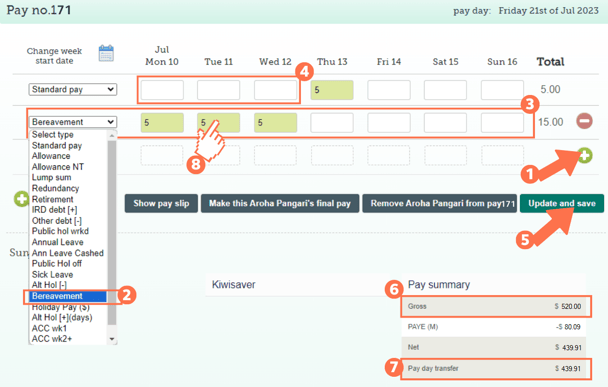Adding Bereavement Leave to a Timesheet for a Fixed-Term Employee
When adding bereavement leave to a fixed-term employee's timesheet, some manual adjustments and checks might be needed. This article will take you through the process.
Updated: August 2023
![]() As Fixed-Term Employees have the '8% of Gross Earnings (temp and irregular scenario)' leave setting, their bereavement leave calculations should be checked and manually adjusted if needed.
As Fixed-Term Employees have the '8% of Gross Earnings (temp and irregular scenario)' leave setting, their bereavement leave calculations should be checked and manually adjusted if needed.
The Thankyou Payroll system does not reference back to their 'otherwise working day' set-up in the Employee Profile to calculate the day size with this leave setting.
Important information to note before you start:
- Bereavement leave is provided in two levels of entitlement, although employers may provide more:
- three days for a close family member, and
- one day for any other person if the employer agrees
- Note that there is no yearly maximum amount of bereavement leave, each bereavement is on a case-by-case basis.
- This entitlement is received after reaching 6 months of continuous employment, so fixed-term agreements of shorter than 6 months will not meet the criteria.
- It is recommended that you seek professional and case-specific advice on leave entitlements in the case of roll-over fix-term agreements.
The Thankyou Payroll system and bereavement leave under the '8% of Gross Earnings (temp and irregular scenario)' leave setting:
-
The system doesn't follow the 'default entries for standard pay row', set in the Employee Profile when calculating bereavement leave. The timesheet will pre-populate with these hours for the 'Standard Week' row of the timesheet for your convenience only.
-
If part days of bereavement leave are taken, you will have to do manual adjustments in the Costing Screen.
-
This is the same for all employees with the '8% of Gross earnings (temp and irregular scenario)' setting.
Adding Bereavement Leave to a Fixed-Term Employee's Timesheet
![]() Bereavement leave is added the same way you add standard pay into a timesheet. It is a legislated leave type, but does not accrue or accumulate.
Bereavement leave is added the same way you add standard pay into a timesheet. It is a legislated leave type, but does not accrue or accumulate.
Let's look at a timesheet for a fixed-term employee who has qualified for the bereavement leave entitlement:
- If you have completed the 'default entries for standard pay row' in the Employee Profile, the 'Standard Pay' row of the timesheet will be pre-populated. Add a new row to the timesheet by clicking on the green + sign.
- Select the payment type: 'Bereavement' from the dropdown menu on the left of this row.
- For the bereavement leave entry, fill in the number of hours the employee is taking leave for the day in question.
- Adjust the 'Standard Pay' row entry for the corresponding day. Ensure that you remove any entries from this day's box if they are taking a full day of bereavement leave. This will ensure that the employee is not paid twice for the same day.
- If your employee is not taking a full day of bereavement leave, enter the hours worked and the hours on leave into the corresponding fields. You have to manually change the calculation used as well as the number of hours usually worked on this day to match. You do this in the Costing Screen after you have updated and saved the timesheet. In this example, the employee is only taking 3 hours of bereavement leave:
- Update and Save this timesheet. The timesheet boxes will be green when the timesheet has been saved, as in the example.
- Check the 'Gross balance' for the pay period to ensure that this is correct.
- The 'Pay day transfer' amount is what the employee will receive in their bank account.
- To check that the bereavement leave is calculated at the expected rate, left-click in the green timesheet box for that entry. This will bring up the cost calculation screen, which shows the pay calculation details. Follow the link to an article on how to interpret this screen.
![]() If you have multiple entries of the same type, remember to check each entry's costing screen for updates. e.g. in this example timesheet the bereavement leave entries for Monday, Tuesday and Wednesday should be checked/updated separately.
If you have multiple entries of the same type, remember to check each entry's costing screen for updates. e.g. in this example timesheet the bereavement leave entries for Monday, Tuesday and Wednesday should be checked/updated separately.
* Changing one entry does not automatically change all of the entries.
That is it! You have now successfully loaded bereavement leave to your fixed-term employee's timesheet.
![]() If you want to find out more about bereavement leave, check the Employment New Zealand website.
If you want to find out more about bereavement leave, check the Employment New Zealand website.