How do I Include an Extra Week's Accrual in a Final Pay?
The accrual from extra weeks of annual leave (e.g. 5th week) is only included in the final pay if so stated in the employment agreement. This article will show you how to include this accrual using a custom pay type.
Updated: September 2023
Including a 5th week of Annual Leave Accrual in a Final Pay
![]() Unless otherwise stated in your employment agreement, accrued leave is only paid out at 8% of gross. This is even if you provide extra weeks of annual leave (e.g. 5 weeks). If you are unsure, please contact Employment NZ for advice.
Unless otherwise stated in your employment agreement, accrued leave is only paid out at 8% of gross. This is even if you provide extra weeks of annual leave (e.g. 5 weeks). If you are unsure, please contact Employment NZ for advice.
What does the system calculate in the Final Pay?
The system will automatically calculate the following:
8% of gross to date - leave in advance = Annual Leave Liability paid out in final pay
This means that the Total Annual Leave Liability is already calculated and will be included in the Final Pay for you. If you are only paying out 8% of gross in accordance with the Holidays Act, you can stop here. No need to do further calculations for annual leave.
If your employment agreement states that leave accrual will be calculated in accordance with the number of weeks of annual leave provided, you will have to include the value of the extra week/s of accrual in the final pay.
Calculate the Dollar Value of Extra Week/s Accrual
To calculate the 2% accrual for an extra week of annual leave, the final pay calculation is as follows:
Take the '8% of gross wages since leave anniversary' amount in the Leave Liability table and divide this by 4.
8% accrual / 4 = 2% value of extra week
➡️ 1239.24 / 4 = 309.81
Creating a Custom Pay Type for the Extra Week/s Accrual
Create a Custom Pay Type for this transaction so that it will be easily recognisable on the payslip. To create a Custom Pay type, go to the 'Employee Tab' and select 'Pay Type' from the dropdown menu. Follow these steps to create the custom pay type:
- Create a Taxed Pay Type for this transaction.
- Fill in the Pay Type name, Rate and Setting as per the example.
- Choose a name that will be easy to identify in the payslip. In this example we used '5th week accrual'.
- Set the rate to 1. This is so that the actual amount will be entered in the timesheet.
- Rate to be applied: per unit
- SAVE this setting at the bottom of the tab.
Adding the Additional Accrual to the Final Pay Timesheet
- In your Final Pay Timesheet, add a new row (right + sign).
- Select the custom pay type you've just created from the dropdown menu.
- In this example we've created the Custom Pay Type called '5th week accrual', which now shows up in this Pay Type dropdown menu.
- Enter the dollar amount of the extra week/s accrual value as calculated. Do not include the dollar sign ($).
- In this example the extra 2% accrual was calculated at $309.81
- If the employer gave 6 weeks of annual leave here, the extra 4% accrual will be ($309.81 x 2) = $619.62 and so on.
- Update and Save the timesheet.
- Left-click on the value of the entry you've just added to access the costing screen.
- Scroll down and select the 'Exclude from all calculations regarding annual leave' box, as in the example. THIS IS A CRUCIAL STEP!
- Update and Save the Timesheet. Now you can complete the rest of the timesheet entries for the Final Pay, or select the 'Make this the Final Pay' button to set the final pay.
- Once you have set the final pay, the positive allocated leave balance and leave liability will be calculated and added to the Timesheet summary automatically.
- To make adjustments to the timesheet, select the 'Undo Final Pay' button
That is it! You have now added the accrual form additional weeks of annual leave to your employee's Final Pay.
![]() If you feel unsure about any part of this Final Pay, or simply want us to look over the pay before it is paid, please contact our Help Desk team. We are here to support you.
If you feel unsure about any part of this Final Pay, or simply want us to look over the pay before it is paid, please contact our Help Desk team. We are here to support you.

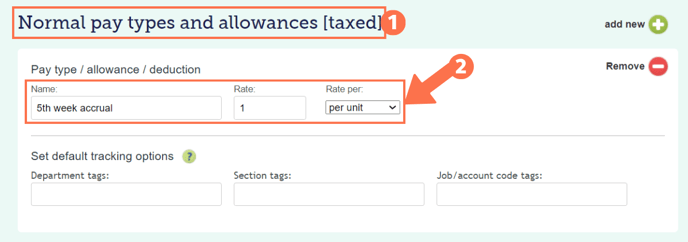
.png?width=608&height=454&name=TerminationTimesheet_5thWeekAL%20(2).png)
